What Does “Your Organization’s Data Cannot Be Pasted Here” Mean?
The first time I came across the message “your organization’s data cannot be pasted here.”, I was unsure if it was a system error or a glitch in the app I was using. It turned out to be neither — instead, it’s a deliberate security feature applied by an organisation’s IT policy.
This message typically appears when trying to copy and paste data from a corporate or managed application into an unauthorised or personal app. For example, if I copy a client’s contact info from Microsoft Outlook and try to paste it into WhatsApp, I might trigger this message.
Where Does This Error Appear?
It’s commonly seen in:
-
Microsoft Teams
-
Outlook (desktop or mobile)
-
Word and Excel mobile apps
-
Web versions of Office 365
-
Any corporate app controlled via Microsoft Intune or Endpoint Manager
What Devices Are Affected?
-
Managed smartphones with a work profile (Android/iOS)
-
Company laptops using Microsoft 365 services
-
BYOD devices (Bring Your Device) enrolled in mobile device management (MDM) solutions
Why Is It Confusing for End Users?
Many people I’ve worked with initially think this is a bug or a permissions error, but in reality, it’s part of the organisation’s security controls. The message isn’t a failure—it’s a protective barrier.
Why Does the “Paste Restriction” Exist?
So, why can’t we paste data wherever we want? Well, there are good reasons.
What Are Data Loss Prevention (DLP) Policies?

These are rules that prevent unauthorised transfer of company data outside secure environments. They are especially important in regulated industries like finance, legal, and healthcare, where data breaches can lead to fines, loss of trust, and legal consequences.
What Role Does Microsoft Intune Play?
In most modern UK workplaces, Microsoft Intune is used to manage devices and enforce policies. With it, IT admins can:
-
Limit copying and pasting of sensitive data
-
Restrict saving files to personal folders or cloud drives
-
Set policies that define where corporate data can go
Are These Rules Required by Law?
In many cases, yes. UK businesses must adhere to data protection laws like the General Data Protection Regulation (GDPR). Clipboard restrictions help ensure compliance by stopping data from moving into unapproved areas.
How to Fix the “Your Organization’s Data Cannot Be Pasted Here” Error?
When I receive this message, the first thing I do is check what type of app I’m using and whether my device is corporate-managed or personally owned.
Step-by-Step Fix (For Employees):
-
Try another app: Attempt to paste the content into a different corporate-approved app (e.g., Microsoft OneNote or Teams).
-
Check if the app is managed: If you’re using your phone or laptop, confirm whether it’s been enrolled in the Company Portal.
-
Reinstall or sync apps: If errors persist, reinstall Microsoft apps and log into your corporate account again to trigger policy sync.
-
Contact IT support: Provide them with:
-
A screenshot of the error
-
The apps involved
-
Your device type and OS version
-
Best Practices for IT Admins to Manage Clipboard Restrictions
If you’re an IT admin like I’ve been in the past, you’ll want to ensure policies protect data without frustrating your staff.
How to Modify Microsoft Intune Clipboard Policies?
-
Log in to Microsoft Endpoint Manager Admin Center
-
Navigate to:
Apps→App protection policies -
Select your existing policy or create a new one
-
In Data Transfer Settings, look for:
-
Restrict cut, copy, paste between other apps → Set to Policy Managed Apps
-
List of Commonly Approved Apps:
-
Microsoft Teams
-
OneDrive
-
Outlook
-
Edge
-
Office (Word, Excel, PowerPoint)
Balancing Control with Flexibility
Over-restricting data movement may reduce productivity. That’s why I recommend:
-
Allowing internal movement between approved Microsoft apps
-
Using conditional access policies instead of blanket blocks
Real-World Use Cases and Scenarios
Here are some real examples where I’ve encountered the “your organization’s data cannot be pasted here” error and how we resolved it:
Case 1: Sales Team on Managed Phones
A UK-based insurance company rolled out Intune to manage sales reps’ phones. When reps tried copying client quotes from Outlook to WhatsApp to confirm appointments, the policy blocked it. The fix was introducing Teams chat as the approved method for client communications.
Case 2: Remote Worker Using Personal Laptop
A remote marketing executive tried pasting stats from Excel into Gmail. The paste restriction kicked in because Gmail wasn’t a managed app. The workaround was using Outlook Web Access or uploading the document to SharePoint and sending a secure link.
Additional Workarounds (If Approved by IT)
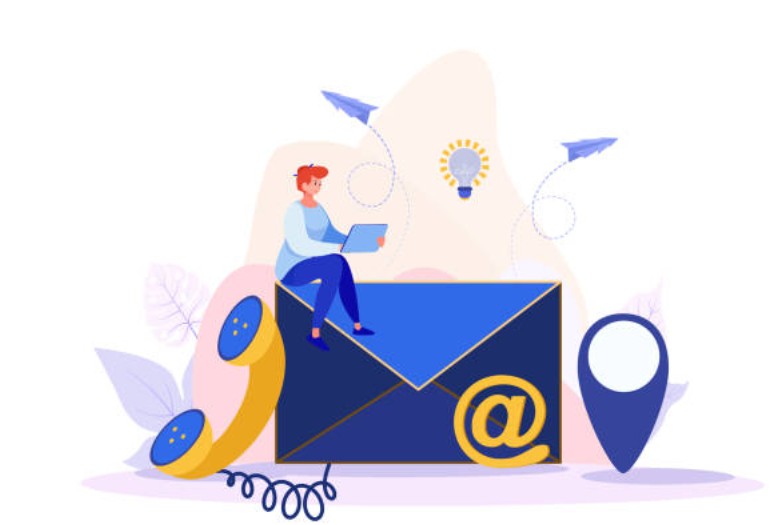
When necessary, these IT-approved workarounds have worked well for me and the teams I’ve supported:
-
Use clipboard-friendly apps like OneNote or Teams Chat
-
Send secure links via OneDrive or SharePoint instead of copy-paste
-
Request ta temporary policy change if a critical deadline requires flexibility
Always follow your company’s process when requesting a policy exception.
Table – Summary of Fixes, Tools & Key Terms
| Term/Tool | Definition or Use |
|---|---|
| Microsoft Intune | Mobile Device Management tool to enforce data security policies |
| App Protection Policies | Manage actions like cut, copy, paste, and save across apps |
| Company Portal | An app that connects personal or company devices to Intune policies |
| Data Loss Prevention (DLP) | Stops sensitive data from leaving authorised environments |
| Clipboard Restriction | Prevents pasting of corporate data into unauthorised apps |
Bullet Recap – What To Do If You See the Error?
-
Check whether the app you’re using is approved by your company
-
Try pasting into another corporate-approved application
-
If the issue persists, reinstall or sync your work apps
-
Contact your IT support with error details
-
Avoid using personal apps for handling sensitive business data
Final Thoughts – Managing Security Without Hurting Productivity
The “your organization’s data cannot be pasted here” message might feel frustrating at first. But when you understand the reason behind it, it becomes clear — your organisation is protecting its sensitive information from falling into the wrong hands.
From my experience, businesses do well when they:
-
Balance security and usability
-
Offer employees training and communication on policies
-
Use tools like Microsoft Intune to maintain control while allowing flexibility
In today’s world, data is your most valuable asset. Protecting it isn’t just smart — it’s essential.
FAQs – Common Questions and Clear Answers
Can I Disable This Message on My Own?
No. It’s controlled by corporate policy and can only be changed by IT admins.
Is This a Virus or System Error?
Not at all. It’s a designed feature of Microsoft’s data protection policy, not malware or a software bug.
Can This Restriction Affect My Pata?
It doesn’t block your apps from working. But if your device is enrolled in your company’s device management, corporate apps will still be governed by these restrictions.
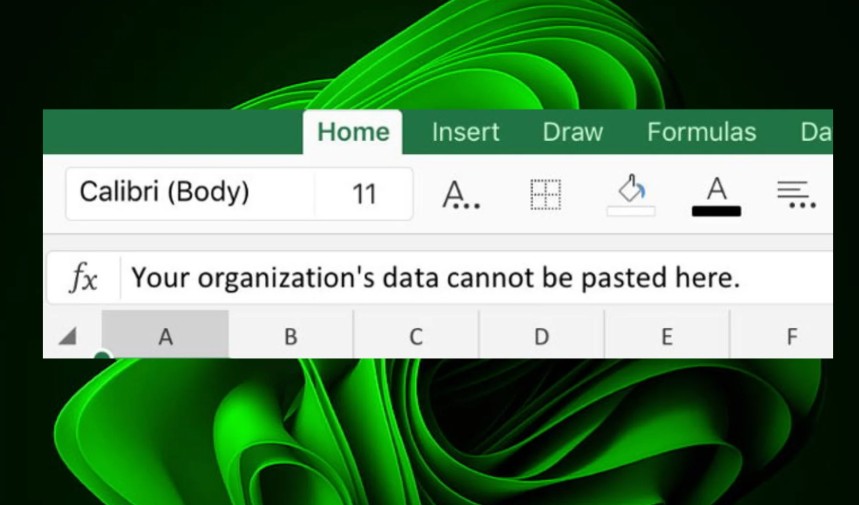
Leave a Reply